So Amazon shipped you a used phone
Don’t you hate it…
when you try to buy a ~$160 phone on Amazon, open the package up and find out the phone is already used?
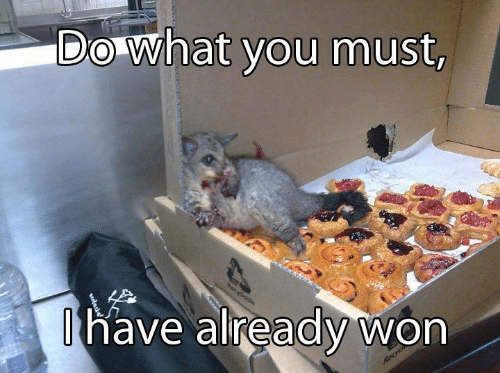
Artist’s rendition
Factory reset
… was the first thing I tried.
- Turn off the phone
- Hold Volume up + Power
- In the recovery menu, select Factory Reset
However, “Factory Reset” doesn’t actually fully reset the phone if there was a previous Google user on that phone due to something called Google FRP.
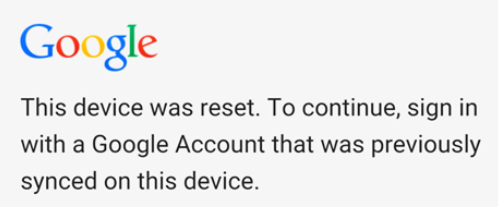
This is somewhat understandable, since we don’t want people to just factory reset whatever device they see then claim them as theirs. However, Google was kind enough to leave some1 room for a bypass in case people get locked out of their phone after a reset. Right.
Bypassing FRP
💡 This was done on a Motorola phone running Android 11, YMMV. Throughout these steps, do not connect the phone to the Internet.
Emergency Info pivot into stock Settings app
-
Proceed with the initial setup until you can make an Emergency Call. Tap Emergency Call, then Emergency Information twice
-
Hit the ✏ icon on top right, then Name
-
Tap the profile picture icon → “Choose an image**”**
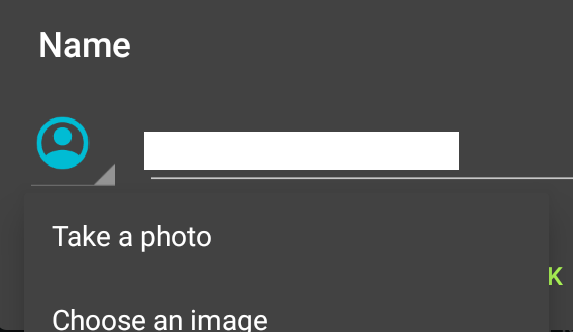
-
Tap top left hamburger menu, look down the list and long press Photos to get to the App Info screen
-
Tap Permissions → Contacts → See all apps with this permission
-
Press the 🔍 icon up top → Search for Settings. Pick Settings App Info → Open NOTE: There might be several “Settings App Info” in the search result. Pick the one that allows opening within App Info
-
You have arrived at the Settings menu.
Accessibility Shortcut on
- Go to Accessibility → Accessibility Menu → Turn on the Accessibility Menu shortcut, which will allow us to use Assistant menu later
- Head back to Settings. Tap **Apps & Notification → “**See all <#> apps”
- Press the 3 dot icon top right → “Show system apps”. We’ll need to stop a few apps from running
- Look for and tap Android Setup → “Force stop” → OK Tap Storage & Cache → Clear cache and storage Disable the app (next to “Force stop”). Go back one menu to App info list
- Look for and tap Google Play Services → Disable
🚫 You don’t need to Force Stop Google Play Services
Home stretch
- Press the back arrow several billion times to get back to the initial screen (”Hello”)
- Go through the set up process until you arrive at the Connect to Wifi screen. Do not connect to any network
- Tap the Accessibility Menu that has popped up for us → Tap Assistant → Settings → Enable Google Play Services
- Head back to the Wifi screen, choose Skip to avoid having to connect → Continue
- Complete the setup process, no need to set the screen lock: Skip → Skip → Ok → Accept & Continue
- You should arrive at the home screen.
- Go to Settings → System → Advanced → Reset Option Choose Erase All Data option three times
Congratulations, we’ve fully reset the device.

In retrospect, I could have asked Amazon for a return, but I was too impatient to go through the return process and wait two whole days (gasp) for another phone to come. Everything else worked fine, so I guess the previous user just didn’t like the phone enough.
I was also amazed that Amazon didn’t bother to look at the package they’ve shipped to me. The seal was broken and the phone itself was kind of dusty.